Getting to Know ArcGIS Pro 2.6 by Michael Law & Amy Collins
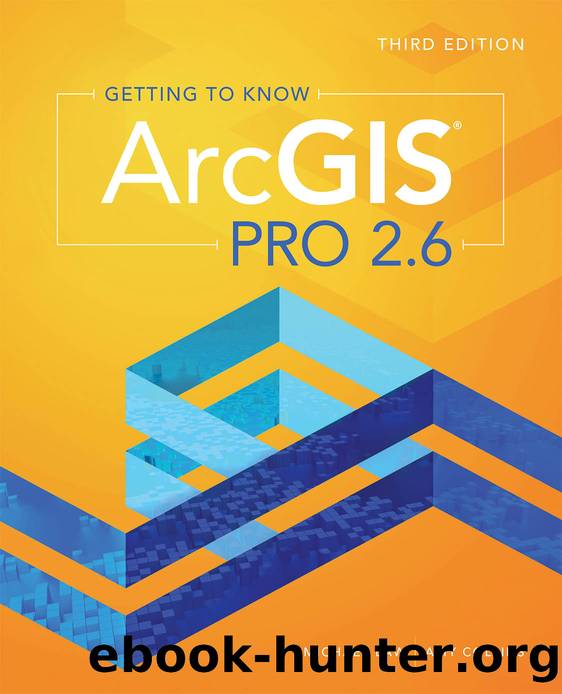
Author:Michael Law & Amy Collins [Law, Michael & Collins, Amy]
Language: eng
Format: epub
Tags: Geographic Information Systems, Remote Sensing, Data Visualization, Computers and Technology
Publisher: Esri Press
Published: 2020-07-28T18:39:08+00:00
On the Fields tab, click Save.
Close the Fields: Trees pane.
Symbolize features
You will add symbology to the Trees feature class based on the coded values of the Status attribute so that they are more distinguishable when collecting data. Add the Trees feature class to the current map. Donât worry if you donât see anythingâthe feature class does not have any features yet. That is why no points were added to the map.
In the Contents pane, right-click Trees, and click Symbology.
In the Symbology pane, select Unique Values from the drop-down list. For Field 1, select STATUS.
In the Classes tab, click the More down arrow, and click Format All Symbols.
Type park in the Search box, and press Enter. Set the drop-down list next to the Search box to All Styles. Scroll to the Pushpins category, and click the medium-size Park symbol.Project styles are styles that you add. Since you did not add any styles in this instance, you searched for the park style within all available styles included in ArcGIS Pro. All the Status values are now assigned the medium-size green park symbol. Next, you will edit the color of the symbols individually to differentiate them.
Download
This site does not store any files on its server. We only index and link to content provided by other sites. Please contact the content providers to delete copyright contents if any and email us, we'll remove relevant links or contents immediately.
| DirectX | Flash |
| GIS | OpenGL |
| Solid Works |
The Mikado Method by Ola Ellnestam Daniel Brolund(20726)
Hello! Python by Anthony Briggs(20012)
Secrets of the JavaScript Ninja by John Resig Bear Bibeault(18332)
Dependency Injection in .NET by Mark Seemann(18211)
The Well-Grounded Java Developer by Benjamin J. Evans Martijn Verburg(17689)
OCA Java SE 8 Programmer I Certification Guide by Mala Gupta(17496)
Kotlin in Action by Dmitry Jemerov(17308)
Adobe Camera Raw For Digital Photographers Only by Rob Sheppard(16937)
Algorithms of the Intelligent Web by Haralambos Marmanis;Dmitry Babenko(16319)
Grails in Action by Glen Smith Peter Ledbrook(15467)
Test-Driven iOS Development with Swift 4 by Dominik Hauser(10417)
Becoming a Dynamics 365 Finance and Supply Chain Solution Architect by Brent Dawson(8056)
Microservices with Go by Alexander Shuiskov(7820)
Practical Design Patterns for Java Developers by Miroslav Wengner(7725)
Test Automation Engineering Handbook by Manikandan Sambamurthy(7674)
Angular Projects - Third Edition by Aristeidis Bampakos(7161)
The Art of Crafting User Stories by The Art of Crafting User Stories(6612)
NetSuite for Consultants - Second Edition by Peter Ries(6534)
Demystifying Cryptography with OpenSSL 3.0 by Alexei Khlebnikov(6305)
